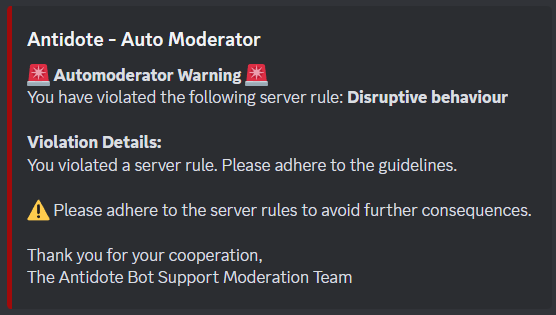Auto Moderation Configuration
Antidote's Auto Moderation system provides comprehensive tools, including AI-powered detection, to maintain a safe and orderly server environment. This innovative feature allows you to define custom triggers and corresponding punishments.
Free servers can create up to 5 Auto Moderation rules.
Accessing Auto Moderation
To begin configuring your Auto Moderation rules, follow these simple steps:
- Navigate to your dashboard.
- Select your server and choose "Auto Moderation" from the left-hand menu.
- Click "Create new rule."
Blacklisted Words
Before creating rules, it's highly recommended to define your blacklisted words. This can be done on the Auto Moderation overview page, located at:
Dashboard > Server > Auto Moderation > Blacklisted words (next to the "Create new rule" button).
Rule Configuration
Rule Name:
- Assign a unique and descriptive name to your rule. This ensures easy identification and prevents conflicts, as duplicate names are not permitted.
Ignored Roles:
- Specify any roles that should be exempt from this rule's enforcement, allowing certain users to bypass the moderation.
Unicode Bypass Detection:
- Enable this option to detect and trigger on messages containing Unicode character substitutions (e.g., ⓣⓔⓢⓣ, 𝚝𝚎𝚜𝚝), preventing users from circumventing word filters.
Trigger Settings
Choose from the following trigger options to define when the rule should activate:
Trigger Types:
- AI: Disruptive Behavior:
- Leverage Antidote's AI to detect harmful and disruptive behavior. Minor offenses like occasional swearing or spam are ignored.
- Persistent harassment or disruptive conduct will trigger the rule's punishments.
The AI Disruptive Behavior feature is in beta and may not be available to all users.
- Blacklisted Word (Text or Username): Triggers when a blacklisted word is found in the message content or the user's username.
- Blacklisted Word (Text): Triggers when a blacklisted word is found within the message content.
- Blacklisted Word (Username): Triggers when a blacklisted word is found within the user's username.
- Regex Match: Define a custom regular expression to trigger the rule.
- Emote Spam: Triggers when a user exceeds your defined emote spam threshold.
- Sticker Spam: Triggers when a user exceeds your defined sticker spam threshold.
- Mention Spam: Triggers when a user excessively mentions users or roles.
- External URLs: Triggers when a user posts a URL that is not related to Discord.
Trigger Threshold:
- Occurrences: Set the number of trigger events required within the specified time frame.
- Time (Minutes): Define the time window within which the specified number of occurrences must occur.
Consequences
Define the actions to be taken when a rule is triggered:
Punishment Actions:
- Jail User: Requires
!jail setupto be executed in your server. Assigns a "jail" role that restricts the user's ability to speak in any channel. - Mute User: Requires
!mute setupto be executed in your server. Assigns a "muted" role that restricts the user's ability to speak in any channel. - Warn User: Sends a warning direct message to the user.
- Kick User: Requires the bot to have the "Kick Members" permission.
- Ban User: Requires the bot to have the "Ban Members" permission.
- Timeout User: Times out the user for a specified duration.
Pre-Punishment Warnings:
- Enable Warnings: Send a warning direct message to the user each time they trigger the rule before applying the punishment. Punishments are only applied after the trigger threshold is met.
This option is ignored if the chosen punishment is "Warn User."