Antinuke
Antinuke allows you to setup a system that protects your server from grieving.
The bot requires the following permissions to function properly:
Manage Server: To view the audit log which is what we use to trigger on events such as:- Deleting channels
- Deleting emojis/stickers
- Banning users
- ... etc
Manage Channels: To read channelsManage roles: To take roles away from grieversManage members: To punish grievers
Setup
Using the Dashboard
To configure your Antinuke settings, visit your dashboard. Navigate to your server and select "Antinuke" from the left-handed menu.
Module Selection
Go to "Antinuke settings" and select the specific setting you want to manage. For example, choose "Ban guild member events":
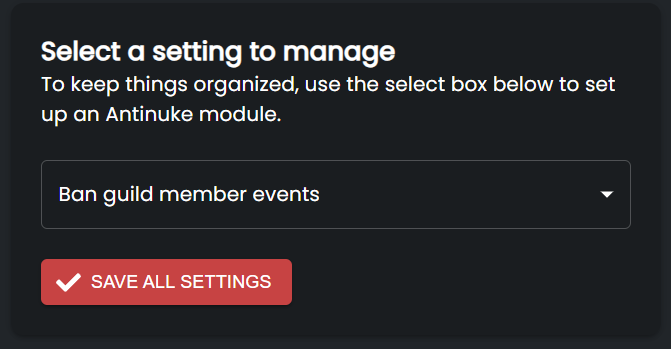
Setting Configuration
Your settings will be applied immediately upon clicking the "Save" button.
The configuration process is straightforward. Define the "interval," which represents the number of events that trigger the Antinuke. Then, set the "time interval," specifying the timeframe within which these events must occur.
For example: 5 bans in 5 minutes is highly suspicious, while 2 bans in an hour is not.
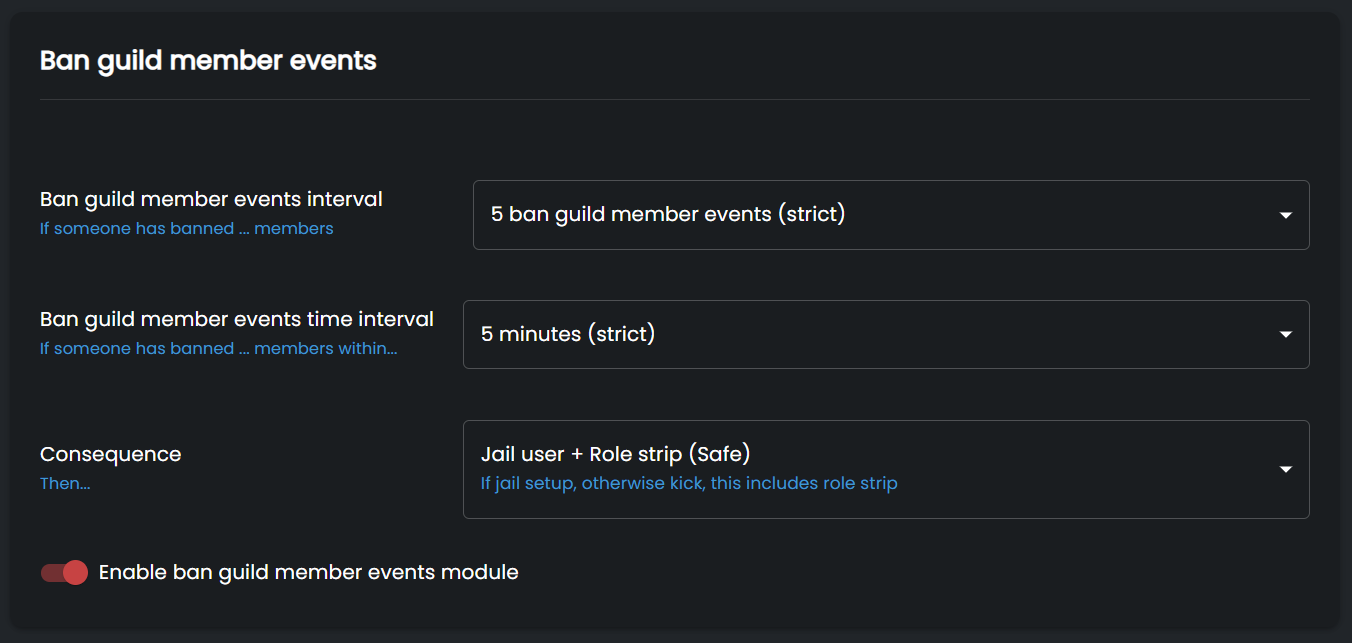
Whitelist and Trigger Management
To prevent trusted individuals from being punished, use the whitelist.
The following command manages your whitelist:
!anw <show|add|remove> <user|role> <id|mention>
!anw show (This would show the status of the whitelist, which roles and/or users are in it)
!anw add user @Thrallix (This would add someone to the whitelist)
!anw remove role @owner (This would remove the owner role from the whitelist)
Status Viewing
View a user's current trigger status with the !an status command. This displays an overview of events triggered by the user.
!an status <mention|id> (Shows the status of someone)
Trigger Resetting
Reset a user's trigger status using the !an clear command. This is useful for staff members who perform bulk actions like deleting channels, but are not on the whitelist.
!an clear <mention|id> (Clears the trigger and time interval of a user)